Understanding Your Speed Test Results (With Benchmarks)
A complete guide to interpreting speed test metrics—download, upload, ping, jitter, packet loss, latency under load—with benchmark tables and step-by-step fixes for slow or unstable results.
A complete guide to interpreting speed test metrics—download, upload, ping, jitter, packet loss, latency under load—with benchmark tables and step-by-step fixes for slow or unstable results.
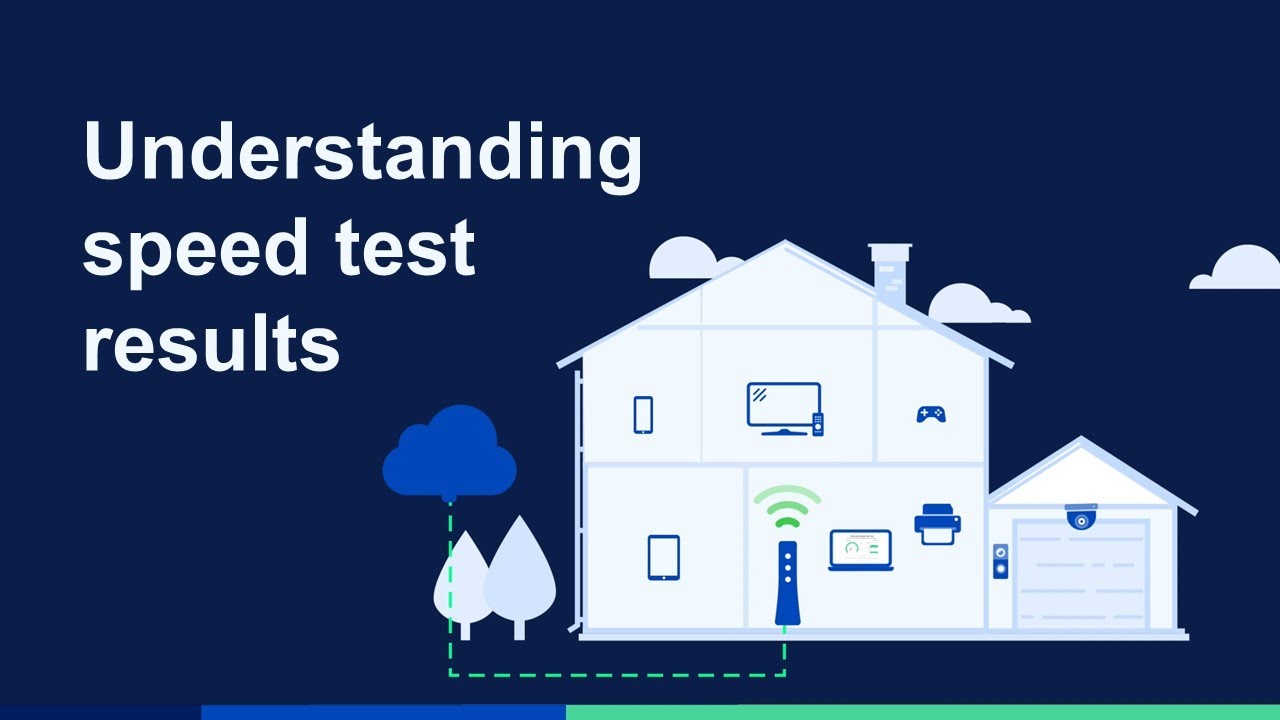
Most people focus only on “download speed” after a test, but the quality of your connection—ping, jitter, packet loss, and latency under load—often matters more for daily experience. This guide explains every metric, gives benchmark tables, and shows how to fix weak spots.
Use these internal tools to verify:
| Metric | What It Measures | Why It Matters | Quick Good Range |
|---|---|---|---|
| Download (Mbps) | Data received rate | Streaming, browsing, downloads | >90% of plan |
| Upload (Mbps) | Data sent rate | Calls, backups, sharing, livestream | >70–90% of plan (asym plans) |
| Ping / Latency (ms) | Round-trip delay | Gaming, voice/video responsiveness | <50 ms (general) |
| Jitter (ms) | Variation in latency | Stability of calls & game state | <10 ms |
| Packet Loss (%) | Dropped packets | Voice/video clarity, reliability | 0–0.2% |
| Latency Under Load (ms delta) | Ping increase during saturation | Responsiveness when the link is busy | <30 ms (excellent) |
| Stability / Consistency | Throughput steadiness over test time | Avoid buffering & lag spikes | Flat graph |
Any single “bad” metric can degrade the whole experience (e.g. great Mbps + high jitter = choppy calls).
| Use Scenario | Comfortable Download | Comfortable Upload | Notes |
|---|---|---|---|
| Light household (1–2 casual users) | 50–100 Mbps | 5–10 Mbps | Basic streaming & browsing |
| Average family (3–5 users) | 150–300 Mbps | 10–20 Mbps | Multiple HD streams + calls |
| Heavy multi‑device (6–8 users) | 300–600 Mbps | 20–40 Mbps | 4K streams + cloud sync |
| Power / creator household | 600–1000+ Mbps | 50–200 Mbps (fiber) | Large uploads & frequent media |
| Remote worker + streamer | 300–600 Mbps | 20–50 Mbps | Stability over raw peak speed |
Overbuying bandwidth rarely fixes latency/jitter issues—optimize first.
| Rating | Ping (ms) | Jitter (ms) | Packet Loss (%) | Experience |
|---|---|---|---|---|
| Excellent | ≤25 | ≤5 | 0–0.1 | Competitive gaming & 4K calls |
| Good | 26–50 | 6–10 | 0–0.2 | Stable everyday use |
| Fair | 51–80 | 11–20 | 0.2–0.5 | Occasional glitches |
| Poor | 81–120 | 21–30 | 0.5–1.0 | Noticeable lag/dropouts |
| Critical | >120 | >30 | >1.0 | Unreliable real‑time use |
High jitter with “OK” ping still causes stutter. Latency under load reveals hidden problems (bufferbloat).
| Result (Ping Increase vs Idle) | Interpretation | Impact |
|---|---|---|
| <15 ms | Excellent | Barely affects calls & gaming |
| 15–30 ms | Good | Minor responsiveness change |
| 30–80 ms | Fair | Noticeable delay mid‑upload |
| 80–150 ms | Poor | Calls/gaming degrade under activity |
| >150 ms | Severe | Browsing & voice lag badly |
If your idle ping is 20 ms but becomes 180 ms while uploading photos, you have bufferbloat.
| Pattern | What You See | Likely Cause | Fix |
|---|---|---|---|
| High download, much lower upload | 500/20 vs plan 500/20 | Normal asym plan | Fiber upgrade if upstream limiting |
| Good download, poor upload vs plan | 500/5 on 500/20 | Wi‑Fi uplink / upstream congestion | Ethernet test; schedule uploads; consider plan |
| Good throughput, high ping | 300 Mbps, 90 ms ping | Routing distance / congestion | Choose nearer server; test off‑peak |
| Good idle ping, high under load | 25 → 180 ms while uploading | Bufferbloat (no SQM) | Enable SQM / QoS; shape to 85–95% |
| Variable Mbps graph (sawtooth) | Peaks & drops | Wi‑Fi retries / interference | Change channel / move AP |
| High jitter only | Ping stable ± spikes | Interference / queue bursts | SQM + Wi‑Fi optimization |
| Packet loss bursts | 0% → spikes 1–5% | RF noise, failing hardware, upstream routing | Separate Wi‑Fi vs Ethernet test |
| All metrics low vs plan | 100/10 on 500/20 plan | Modem provisioning / ISP issue | Reboot modem; contact ISP |
Baseline via Ethernet: Is download/upload near provisioned?
Check latency under load (start a large upload & monitor ping):
Compare peak vs off‑peak time:
Measure jitter & packet loss:
Repeat after each fix: Keep a small log (median, 95th percentile).
| Issue | Root Layer | Key Fixes |
|---|---|---|
| Slow Wi‑Fi | Signal / interference | 5/6 GHz, channel scan, better placement |
| High ping under load | Queuing in CPE | SQM (cake/fq_codel), cap at 90% |
| Jitter spikes | RF noise / variable rate | Narrow channel, reduce overcrowding |
| Packet loss | Interference / faulty cable | Ethernet test, replace cable/AP |
| Low upload only | Asymmetric plan / uplink saturation | Schedule uploads, upgrade plan/fiber |
| Server-limited download | Remote endpoint bottleneck | Multi-thread test, alternative server |
| VPN latency | Tunnel path & encryption | Disable / change endpoint |
| Overheating router | Thermal throttling | Proper ventilation / hardware upgrade |
| Use Case | Download | Upload | Ping | Jitter | Under Load Delta | Loss |
|---|---|---|---|---|---|---|
| Streaming 4K (per stream) | 25–50 Mbps | 5–10 | <60 | <15 | <60 ms | 0–0.2% |
| HD Calls (1–4 people) | 10–20 Mbps | 5–10 | <50 | <10 | <50 ms | 0–0.2% |
| Competitive FPS | 10–25 Mbps | 3–5 | <30 | <5 | <30 ms | 0–0.1% |
| Cloud Gaming | 25–45 Mbps | 5–10 | <40 | <7 | <40 ms | 0–0.2% |
| Cloud Backup (heavy) | 300–600+ | 50–200 | <80 | <20 | <80 ms | 0–0.5% |
| General Browsing | 5–10 Mbps | 1–2 | <120 | <30 | <100 ms | <1% |
| Metric | Top 3 Improvements |
|---|---|
| Download | Optimize Wi‑Fi (5/6 GHz + channel), multi-thread test, update router |
| Upload | Ethernet, reduce background sync, upgrade to fiber or higher tier |
| Ping | Use nearer server, Ethernet / strong Wi‑Fi, SQM to prevent spikes |
| Jitter | Reduce interference, narrow channel width, enable SQM |
| Packet Loss | Check cables, reposition AP, switch channel/band, ISP escalation if persists on Ethernet |
| Latency Under Load | SQM (cake/fq_codel), shape to 85–95% of measured max |
| Stability (Consistency) | Avoid oversaturated Wi‑Fi, manage background processes, QoS fairness |
Create a simple spreadsheet:
| Timestamp | Connection (Eth/Wi‑Fi) | Download | Upload | Ping (Med) | Jitter | Loss | Under Load Δ | Notes |
|---|---|---|---|---|---|---|---|---|
| Day 1 AM | Wi‑Fi 5 GHz | 275 | 18 | 26 | 4 | 0% | 25 ms | Baseline |
| Day 1 PM | Wi‑Fi 5 GHz | 250 | 12 | 42 | 11 | 0.2% | 120 ms | Before SQM |
| Day 2 PM | Wi‑Fi 5 GHz | 255 | 18 | 28 | 5 | 0% | 32 ms | After SQM |
Success Criteria:
| Symptom | Optimize First | Upgrade Plan |
|---|---|---|
| High latency under load | SQM / QoS | Only if shaping still leaves inadequate throughput |
| Slow Wi‑Fi near router | Channel, band, placement | If still <50% of Ethernet |
| Upload saturates daily | Schedule, SQM | Higher upstream / fiber |
| Peaktime slowdowns | Confirm off‑peak baseline | Faster tier / different ISP |
| Packet loss only on Wi‑Fi | Fix interference | Not usually plan issue |
| Need faster large transfers | Parallel/multi-source, Ethernet | Higher download tier |
| Misread Result | Reality | Action |
|---|---|---|
| “Download is fine so my network is fine.” | Jitter / under‑load latency hidden | Test ping under upload |
| “Ping is 8 ms so gaming is perfect.” | Jitter 20 ms ruins timing | Address jitter |
| “I need gigabit because calls stutter.” | Bufferbloat or Wi‑Fi interference | SQM + optimize wireless |
| “Upload doesn’t matter.” | Calls & backups rely on it | Monitor upstream usage |
| “VPN lowered my ping once; always helpful.” | Rare path quirk | Use only if consistently beneficial |
Why is latency under load so important?
Because real usage (uploads, streams, backups) introduces queueing. Controlling that keeps interactive tasks smooth.
Do wider Wi‑Fi channels always help speed?
Not in crowded environments; they increase collision domain. Stability can drop.
Is packet loss always visible?
Low steady loss may be masked by retransmissions, but spikes cause noticeable stutter.
Can I just rerun tests until I get a ‘good’ one?
Outliers mislead. Use medians (middle value) and watch consistency.