How to Improve Your Internet Speed: 10 Proven Tips
Is your internet feeling sluggish? Learn 10 proven methods to boost your internet speed and optimize your home network for better performance.
Is your internet feeling sluggish? Learn 10 proven methods to boost your internet speed and optimize your home network for better performance.
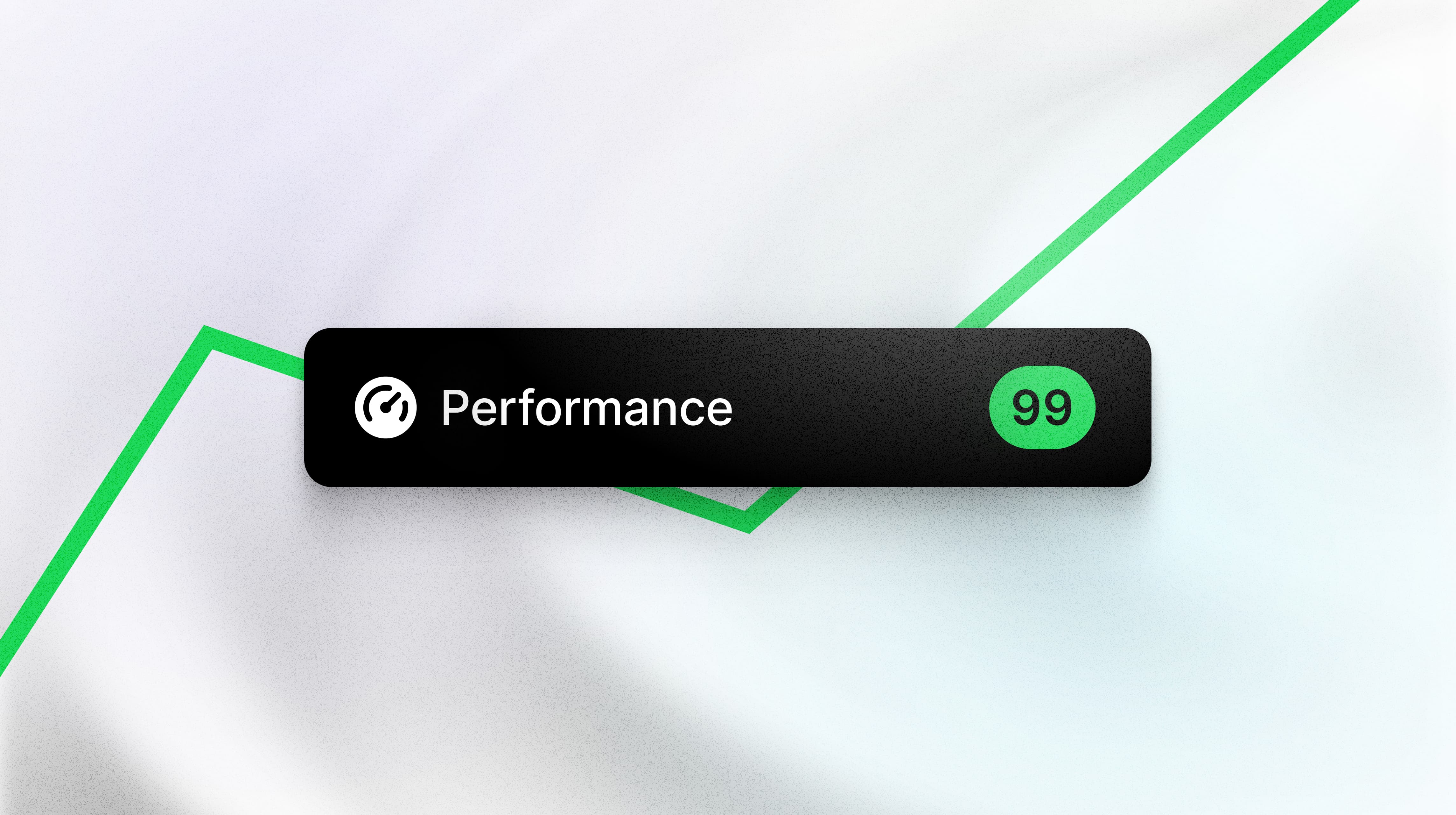
Is your internet connection feeling slower than molasses? You're not alone. Slow internet can be frustrating, especially when you're trying to work from home, stream your favorite shows, or video chat with family. The good news is that there are many ways to improve your internet speed without necessarily upgrading your plan.
Before implementing any changes, it's important to establish a baseline. Run a speed test to see your current download and upload speeds. This will help you measure the effectiveness of each optimization technique.
This might seem too simple to work, but restarting your networking equipment can resolve many speed issues. Here's how:
This process clears the device's memory and can resolve temporary glitches affecting your speed.
Router placement significantly affects your WiFi performance:
Outdated firmware can cause performance issues and security vulnerabilities:
If your router supports dual-band WiFi, switch to the 5GHz band:
For devices close to your router, 5GHz typically provides better performance.
Wired connections are almost always faster and more stable than WiFi:
Many applications consume bandwidth in the background:
Malicious software can consume bandwidth and slow your connection:
Your DNS servers translate website names into IP addresses. Faster DNS can improve browsing speed:
Popular DNS options:
WiFi interference can significantly impact speed:
Sometimes hardware limitations are the culprit:
If these steps don't improve your speed, it might be time to call your internet service provider:
After implementing these changes:
Improving your internet speed doesn't always require expensive upgrades. Many performance issues can be resolved with simple optimizations and proper network management. Start with the easiest solutions like restarting your router and optimizing placement, then work your way through more advanced techniques.
Remember, your maximum speed is limited by your ISP plan, but these tips can help you achieve the best possible performance within those limits.
Want to see how fast your internet is right now? Test your speed and see if these tips make a difference!