Ping, Jitter, and Latency Explained (And How To Improve Them)
A deep dive into ping, jitter, and latency: definitions, how they’re measured, healthy ranges, causes of spikes, and 30+ practical optimizations to stabilize real‑time performance.
A deep dive into ping, jitter, and latency: definitions, how they’re measured, healthy ranges, causes of spikes, and 30+ practical optimizations to stabilize real‑time performance.
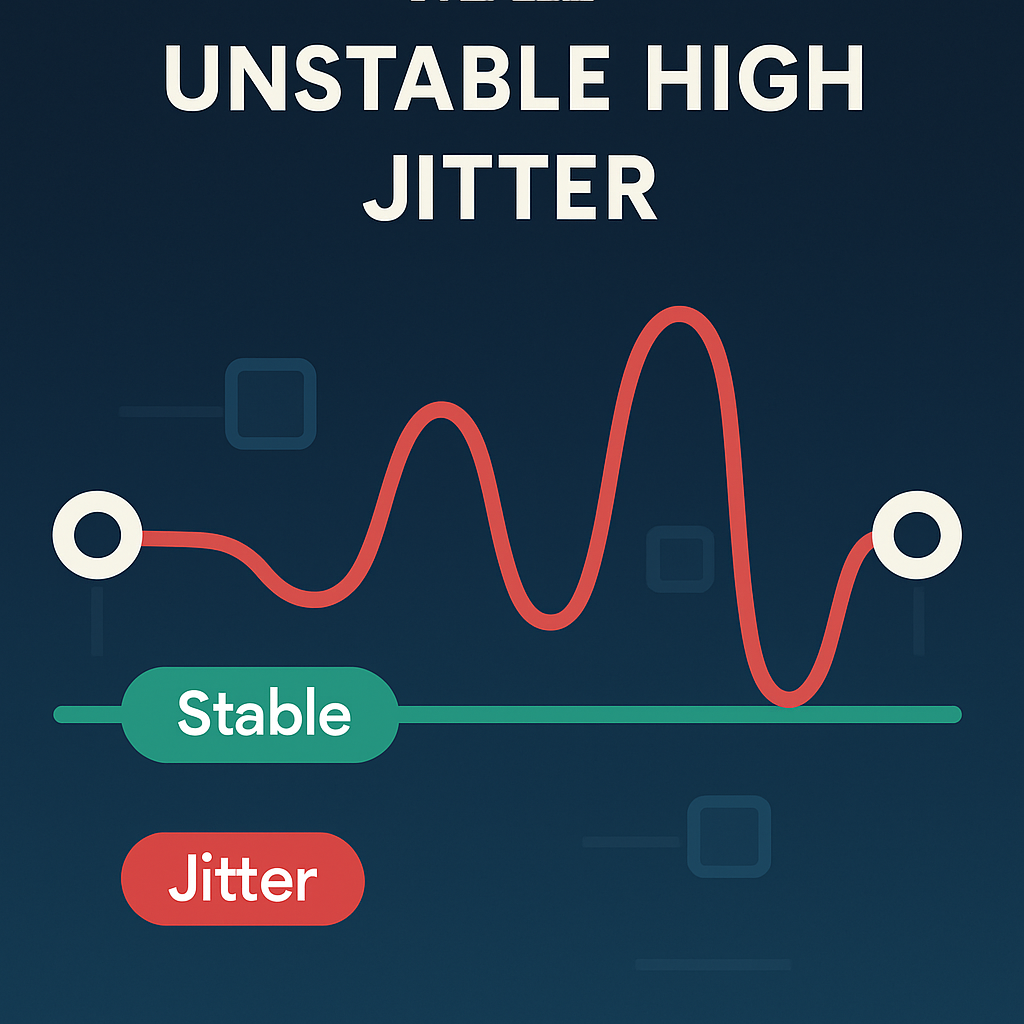
Ping, jitter, and latency shape how “instant” your connection feels—often more than raw download Mbps. This guide breaks them down, shows healthy ranges for gaming, video calls, and cloud apps, and gives concrete strategies to stabilize performance.
Use these internal tools to measure:
| Term | What It Really Measures | Unit | Key Impact |
|---|---|---|---|
| Ping / Latency | Round‑trip delay device ↔ server | ms | Responsiveness |
| Jitter | Variability between latency samples | ms | Smoothness of real‑time streams |
| Packet Loss | % packets failing to arrive | % | Reliability & continuity |
Latency is the raw delay; jitter is how stable that delay is; packet loss is missing data altogether. A good connection has low values in all three.
Our methodology (see Blog soon) runs warm‑up, filters outliers (e.g. first aberrant sample), then reports median + jitter metrics for a realistic user view.
| Use Case | Latency (ms) | Jitter (ms) | Packet Loss (%) | Experience Notes |
|---|---|---|---|---|
| Competitive FPS | < 30 | < 5 | 0–0.1 | Higher jitter feels like delayed hit‑reg |
| Casual Gaming | < 50 | < 10 | 0–0.2 | Stable jitter more important than raw ping after ~40 ms |
| HD Video Call | < 60 | < 15 | 0–0.5 | Jitter causes frozen frames / audio gaps |
| 4K Video Call / Broadcast | < 50 | < 10 | 0–0.2 | Low jitter critical for smooth encoding |
| Cloud Gaming | < 40 | < 7 | 0–0.2 | Latency spikes cause sudden input lag |
| Remote Desktop (Interactive) | < 70 | < 15 | 0–0.5 | Cursor lag grows >70–90 ms |
| VOIP / Audio Conferencing | < 80 | < 15 | 0–1.0 | Jitter buffers smooth some variation |
| General Browsing | < 120 | < 30 | < 1 | Less sensitive; throughput dominates |
Imagine baseline ping jittering between 25–90 ms. Average ~40 ms looks fine, but a fast‑paced game or call sees uneven packet pacing: voice frames arrive irregularly, game state updates unevenly -> rubber‑banding, stutter, talk‑over collisions. Low jitter ensures predictability.
| Category | Latency Cause | Jitter/Spike Mechanism |
|---|---|---|
| Physical Distance | Server far away | Propagation + extra transit hops |
| Routing / Peering | Suboptimal path, congested peer | Variable queue times |
| Bufferbloat | Oversized queues in modem/router | Latency under load explodes |
| Wi‑Fi Interference | Co‑channel & adjacent interference | Retries & rate shifting |
| Band Saturation | Many active devices | Contention & airtime scheduling jitter |
| Upload Saturation | Cloud backup or live stream | Upstream queue builds first |
| VPN / Proxy | Encryption & detour path | Added overhead + variable nodes |
| Hardware Limits | Underpowered router CPU | Scheduling delay during bursts |
| RF Noise | Microwaves, Bluetooth, baby monitors | Packet retries & variable PHY rates |
| ISP Congestion | Shared last‑mile or node | Time‑of‑day latency swings |
| Test Variant | Purpose | What to Watch |
|---|---|---|
| Idle Ping (Baseline) | Raw path latency | Median & variation |
| Multi‑Sample Ping (100+ samples) | Jitter analysis | Standard deviation trend |
| Ping Under Upload | Bufferbloat detection | Latency delta vs idle |
| Ping Under Download | Downstream queue health | Asymmetric spikes |
| Different Server Regions | Routing impact | Jump between geos |
| VPN vs No VPN | Tunnel overhead | Added constant + jitter |
| Wi‑Fi vs Ethernet | Layer isolation | Large difference = Wi‑Fi bottleneck |
Record median, 95th percentile, max, and jitter (stddev). A stable line beats a low but erratic one.
| Priority | Action | Primary Benefit | Effort |
|---|---|---|---|
| 1 | Use Ethernet (or strong 5/6 GHz) | Removes RF contention | Low |
| 2 | Enable SQM / Modern QoS (cake / fq_codel) | Reduces bufferbloat spikes | Medium |
| 3 | Stop background uploads / sync | Frees upstream queue | Low |
| 4 | Optimize Wi‑Fi channel & width | Reduces interference retries | Medium |
| 5 | Place router centrally & elevated | Improves RSSI/SNR | Low |
| 6 | Upgrade outdated modem/router | Better CPU & queue mgmt | Medium |
| 7 | Separate SSIDs (2.4 vs 5/6 GHz) | Avoids sticky low‑rate clients | Low |
| 8 | Update firmware & NIC drivers | Fixes bugs, stability | Low |
| 9 | Choose nearer server/region | Reduces path distance | Low |
| 10 | Avoid or optimize VPN use | Removes tunnel overhead | Low |
| 11 | Remove 802.11b legacy rates | Speeds airtime efficiency | Low |
| 12 | Mesh with Ethernet backhaul | Adds coverage without halving airtime | High |
Symptoms: Ping leaps from 25 ms → 300+ ms during a large upload or cloud backup.
Fix: Smart Queue Management trims queue depth; shape to ~85–95% of real max throughput (measure first).
Result: Slight reduction in peak Mbps but major improvement in responsiveness.
Even 0.5–1% intermittent loss can:
If loss occurs only on Wi‑Fi, suspect interference. If visible on Ethernet, escalate (line noise, ISP, upstream routing).
Create a 7‑day log:
| Technique | Use Case | Caveats |
|---|---|---|
| Multi‑Thread vs Single‑Thread Ping | Detect path scheduling anomalies | Less common than throughput differences |
| Traceroute / MTR | Identify hop causing spike | Some hops de‑prioritize ICMP |
| DNS Anycast Comparison | Check resolver latency effect | Minor vs transport path |
| Regional Server Rotation | CDN / game server variance | Keep consistent test methodology |
| Firmware Alternative (OpenWrt) | Advanced SQM & metrics | Requires technical skill |
| Rating | Latency (ms) | Jitter (ms) | Packet Loss (%) | Suitability |
|---|---|---|---|---|
| Excellent | ≤ 25 | ≤ 5 | 0–0.1 | Competitive gaming, 4K calls |
| Good | 26–50 | 6–10 | 0–0.2 | General gaming, HD calls |
| Fair | 51–80 | 11–20 | 0–0.5 | Casual play, OK calls |
| Poor | 81–120 | 21–30 | 0.5–1 | Noticeable lag |
| Critical | >120 | >30 | >1 | Unstable real‑time |
| Symptom | Likely Cause | Solution |
|---|---|---|
| Latency only high while uploading | Bufferbloat | Enable SQM / shape upload |
| Random spikes on Wi‑Fi | Interference / low SNR | Change channel, reposition |
| Stable ping but high jitter | Burst interference / queue oscillation | Narrow channel width; SQM |
| VPN adds 40+ ms | Tunnel distance / encryption | Use local endpoint or disable |
| Evening-only spikes | ISP congestion | Off‑peak test evidence → escalate |
| Packet loss bursts | RF noise or upstream routing | Separate diagnostic Wi‑Fi vs Ethernet |
Is 0 ms ping possible?
No. There is always propagation + processing delay. “1 ms” results often reflect local LAN test endpoints.
Does higher download speed automatically lower ping?
No. They are largely independent. Latency is path distance + queuing; speed is bandwidth. A balanced link with QoS improves latency under load though.
Does Wi‑Fi 6E guarantee lower latency?
Not automatically, but the cleaner 6 GHz spectrum can reduce retries → indirectly lowering jitter.
Can I just use a gaming VPN to reduce ping?
Rarely beneficial. Sometimes alternative routing shaves a few ms, but it usually adds overhead and variability.