Wi‑Fi Speed Test Guide (Fix Slow Wi‑Fi Quickly)
Complete Wi‑Fi speed test guide: accurate testing steps, interpreting download/upload/ping/jitter, quick win fixes, advanced optimization (channels, bands, SQM, mesh), and troubleshooting patterns.
Complete Wi‑Fi speed test guide: accurate testing steps, interpreting download/upload/ping/jitter, quick win fixes, advanced optimization (channels, bands, SQM, mesh), and troubleshooting patterns.
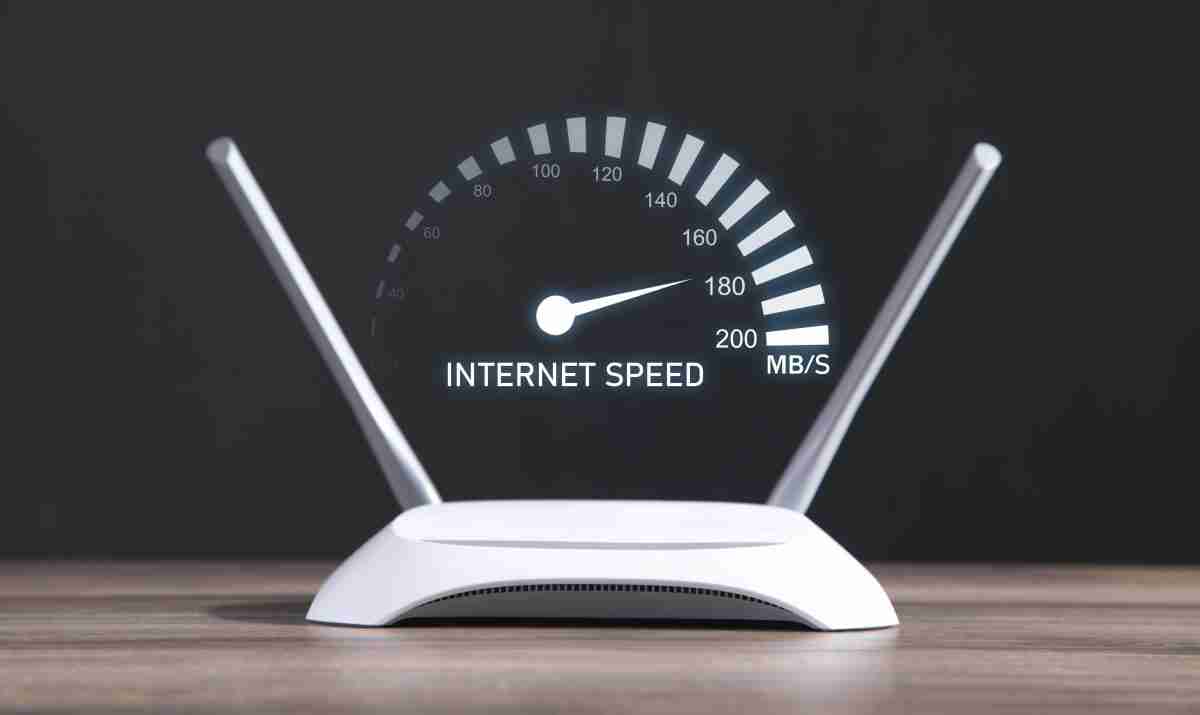
A slow or inconsistent Wi‑Fi connection rarely comes from a single cause—it’s usually a mix of RF interference, poor placement, channel crowding, and queue management issues. This guide shows you how to run a Wi‑Fi speed test properly, interpret results (download, upload, ping, jitter, packet loss, latency under load), and apply fixes in a prioritized order.
Use these tools to measure before & after changes:
| Step | Action | Why It Matters |
|---|---|---|
| 1 | Stand in same room (line‑of‑sight) to router/AP | Establish optimal local ceiling |
| 2 | Connect to 5 GHz or 6 GHz (avoid 2.4 GHz baseline) | Higher modulation rates, less interference |
| 3 | Disable VPN / Proxy / “Gaming accelerator” | Eliminates routing overhead |
| 4 | Close background traffic (cloud sync, streaming, game updates) | Prevents competing flows |
| 5 | Pause OS & app updates on all household devices | Removes hidden saturation |
| 6 | Run 3 sequential tests (30–60s apart) | Smooths transient variance |
| 7 | Repeat at peak (evening) & off‑peak (morning) | Identifies congestion vs structural |
| 8 | Optional: Run a test while uploading a file (bufferbloat check) | Reveals latency under load |
If Wi‑Fi result is far below plan speed, compare with Ethernet. If Ethernet equals your plan but Wi‑Fi lags, local optimization is the fix.
| Metric | Good (Same‑Room 5/6 GHz) | Borderline | Poor | Notes |
|---|---|---|---|---|
| Download Mbps vs plan | ≥85–90% | 65–85% | <65% | Single‑thread tests may look lower |
| Upload Mbps vs plan | ≥80–90% (sym) | 60–80% | <60% | Asym plans naturally lower |
| Ping (ms) | <30 | 30–50 | >50 | Distance + queueing |
| Jitter (ms) | <5 | 5–10 | >10 | RF retries / bufferbloat |
| Packet Loss (%) | 0–0.1 | 0.1–0.5 | >0.5 | Interference / congestion |
| Latency Under Load Δ | <30 ms | 30–80 ms | >80 ms | Bufferbloat severity |
| RSSI (dBm) | ≥ -60 | -61 to -67 | < -67 | At device; SNR also key |
A “fast” Mbps result with high jitter still produces choppy calls and game inconsistencies.
| Priority | Fix | Impact | Effort |
|---|---|---|---|
| 1 | Relocate router: central, elevated, unobstructed | Big throughput + lower retries | Low |
| 2 | Switch device to 5 GHz or 6 GHz | Higher PHY rates, lower interference | Low |
| 3 | Choose a clean channel (1/6/11 on 2.4; DFS/non‑overlapping on 5; auto on 6) | Less contention | Medium |
| 4 | Disable legacy 802.11b rates (if all clients modern) | Improves airtime efficiency | Low |
| 5 | Update router firmware + client drivers | Stability & performance patches | Low |
| 6 | Enable Smart Queue Management (SQM / cake) | Eliminates latency spikes | Medium |
| 7 | Separate SSIDs for 2.4 / 5 / 6 GHz (if sticky clients) | Forces optimal band usage | Low |
| 8 | Move noisy electronics (microwave, baby monitor) away | Reduces random jitter | Low |
| 9 | Reboot if uptime > 30 days | Clears memory leaks / stale queues | Low |
| 10 | Ethernet backhaul for mesh nodes | Full throughput retention | High |
| Band | Use When | Avoid When | Notes |
|---|---|---|---|
| 2.4 GHz | Distance / IoT | High‑density apartments for high throughput | Only 1/6/11; high interference |
| 5 GHz | General performance | Severe DFS radar triggers (region dependent) | Sweet spot band |
| 6 GHz (Wi‑Fi 6E) | Same‑room, low latency, high bitrate tasks | Through walls / multi‑floor reach | Cleanest spectrum currently |
Channel Width Guidelines:
| Symptom | Likely Cause | Verification | Fix |
|---|---|---|---|
| Low speed near router | Router CPU / outdated standard | Check model age / CPU load | Upgrade hardware |
| High jitter, OK speed | Interference / wide channel collisions | Change channel & recheck | Narrow channel or move AP |
| Ping jumps under upload | Bufferbloat | Run simultaneous ping + upload | Enable SQM / shape to 85–95% |
| Good 5 GHz, poor 2.4 GHz | Congested 2.4 | Compare channel scanner output | Force 5/6 GHz for key clients |
| Packet loss bursts | RF noise / distance | Test same spot on Ethernet (0%?) | Reposition AP / reduce obstacles |
| Mesh node slow, main OK | Weak backhaul / daisy chain | Test at main vs node | Ethernet backhaul / reposition |
| Phone faster than laptop | Laptop NIC/power saving | Disable adapter power saving | Update drivers / power mode |
| Evening slowdown only | ISP or node congestion | Compare off‑peak | Escalate or upgrade plan |
Test: Run a ping (or Ping Test) while launching a big upload or download.
If idle ping 25 ms → 180 ms under load: severe bufferbloat.
Remedy:
Benefit: Web pages load snappier during background sync; calls stop glitching when someone uploads files.
| Option | Pros | Cons | When to Use |
|---|---|---|---|
| Single High‑Quality AP | Simplicity, lowest latency | Coverage limits in large homes | Small–medium open layouts |
| Mesh (Wireless Backhaul) | Extended coverage | Backhaul eats airtime if single radio | Only if necessary; place carefully |
| Mesh (Ethernet Backhaul) | Near wired performance | Cabling required | Best multi‑floor / large footprint |
| Legacy Range Extender | Cheap | Halves throughput (single radio repeat) | Avoid; replace with mesh or AP |
Placement Principles:
| Technique | Purpose | Tools / Notes |
|---|---|---|
| Disable low legacy rates (1–11 Mbps) | Free airtime | Router advanced wireless settings |
| Airtime Fairness / Scheduling | Prevent slow client domination | Mixed results—test before keeping |
| Separate IoT VLAN / SSID | Reduce noisy chatter on main SSID | Requires VLAN-capable gear |
| DFS Channels (5 GHz) | Cleaner spectrum | Region radar events may force channel change |
| Monitor SNR & MCS rates | Validate modulation stability | Some routers / mobile apps (e.g. WiFiman) |
| Firmware alternatives (OpenWrt) | SQM + granular metrics | Requires flashing & backup |
| Antenna orientation tuning | Multi‑floor vertical coverage | Mix vertical + slight outward angles |
| Channel reuse planning (multi‑AP) | Avoid co‑channel | Use non-overlapping channel sets |
A single high “peak” result doesn’t equal quality. Indicators of instability:
Aim for “flat & repeatable” > “one flashy number.”
| Plan Tier | Expected Wi‑Fi (Optimized) | Notes |
|---|---|---|
| 100 Mbps | 85–100 Mbps | 2.4 GHz may cap lower |
| 300 Mbps | 250–300 Mbps | 5 GHz 80 MHz |
| 600 Mbps | 500–580 Mbps | Strong 5 GHz / 160 MHz if clean |
| 1 Gbps | 650–900 Mbps | Device NIC & router CPU limiting |
| 2.5 Gbps | 1.4–2.1 Gbps | Requires 160 MHz / Wi‑Fi 6E, premium gear |
| Jitter (ms) | Expected Experience |
|---|---|
| 0–5 | Excellent, competitive gaming & HD calls |
| 6–10 | Good; rare minor artifacts |
| 11–20 | Occasional voice/video glitches |
| >20 | Noticeable choppiness / rubber‑banding |
| Problem | First Action | Secondary | If Still Failing |
|---|---|---|---|
| Slow everywhere | Ethernet baseline test | Modem reboot | ISP support / upgrade |
| Slow only far rooms | Reposition router | Add mesh node | Ethernet backhaul |
| High upload latency | SQM enable | Throttle backup | Upgrade upstream |
| Random disconnects | Channel change | Firmware update | Replace router |
| High packet loss Wi‑Fi only | Move AP / reduce interference | Narrow channel | Add AP / mesh |
| One device slow | Driver update | Power settings | Replace adapter |
Track each tweak:
| Change | Date | Download | Upload | Ping | Jitter | Under Load Δ | Notes |
|---|---|---|---|---|---|---|---|
| Baseline | Day 1 | 235 | 18 | 42 | 13 | 140 ms | Before changes |
| Reposition router | Day 1 | 310 | 20 | 32 | 9 | 120 ms | Better RSSI |
| Channel change | Day 2 | 345 | 21 | 28 | 6 | 115 ms | Less interference |
| SQM enabled | Day 2 | 330 | 19 | 26 | 5 | 34 ms | Huge latency improvement |
Success Indicators:
Upgrade router / AP if:
Upgrade plan / ISP if:
Does Wi‑Fi 6E always beat 5 GHz?
Not if distance or walls attenuate signal; a strong 5 GHz link can outperform weak 6 GHz.
Is 160 MHz channel width worth it?
Only if spectrum is clean and clients support it. Otherwise it increases overlap risk.
Can I fix latency just by more bandwidth?
No—queue management and interference matter more for responsiveness.
Should I hide my SSID?
Hiding does nothing for performance or real security—use WPA2/WPA3 and a strong passphrase instead.